Colliders
Colliders represent the geometric shapes that generate contacts and collision events when they touch. Attaching one or multiple colliders to a rigid body allow the rigid-body to be affected by contact forces.
Creation and insertion
A collider is created by a ColliderBuilder structure that is based on the builder pattern. Then it needs
to be inserted into the ColliderSet that will be processed by the physics-pipeline, collision-pipeline, or
query-pipeline.
The following example shows several setters that can be called to customize the collider being built. The input values are just random so using this example as-is will not lead to a useful result.
- Example 2D
- Example 3D
<load path='/2d/rust/examples/rs_colliders2.rs' marker='Creation' />
<load path='/3d/rust/examples/rs_colliders3.rs' marker='Creation' />
A collider is created by adding the Collider component. Other components like Transform,
Sensor, Friction, etc. can be added to customize the collider.
The following example shows several initializations of components to customize collider being built. The input values are just random so using this example as-is will not lead to a useful result.
- Example 2D
- Example 3D
<load path='/2d/bevy/examples/colliders2.rs' marker='Creation1' />
<load path='/3d/bevy/examples/colliders3.rs' marker='Creation1' />
A collider can optionally be attached to a rigid-body. Attaching a collider to a rigid-body will result in the rigid-body being affected by collisions. The collider's position will be automatically updated from the position of the rigid-body it is attached to. There are two ways of attaching a collider to a rigid-body. The second way allows you to attach multiple colliders to the same rigid-body:
- Attach the
Colliderto the same entity as theRigidBody. - Attach the
Colliderto an entity that is a child of the entity containing theRigidBody.
<load path='/2d/bevy/examples/colliders2.rs' marker='Creation2' />
A collider is created by a World.createCollider method. The initial state of
the collider to create is described by an instance of the ColliderDesc class.
Each collider create by the physics world is given an integer identifier. This identifier
is guaranteed to the different from any identifier of colliders still existing in the physics
world. However, the identifier may be equal to the identifier of an older collider that has
already been removed from the physics world with World.removeCollider.
The following example shows several setters that can be called to customize the collider being built. The input values are just random so using this example as-is will not lead to a useful result.
- Example 2D
- Example 3D
<load path='/2d/javascript/src/snippets/colliders.ts' marker='Creation' />
<load path='/3d/javascript/src/snippets/colliders.ts' marker='Creation' />
Collider type
There are two types of colliders:
ColliderType::Solid: solid collidersA solid collider A solid collider represents a geometric shape that can have contact points with other colliders to generate contact forces to prevent objects from penetrating-each-others.ColliderType::Sensor: sensor collidersSensor colliders Sensor colliders on the other end don't generate contacts: they only generate intersection events when one sensor collider and another collider start/stop touching. Sensor colliders are generally used to detect when something enters an area. Note that, for symmetry with non-sensor colliders, sensors do contribute to the mass of a rigid-body they are attached to.
By default a collider is a solid collider. This can be changed to a sensor when constructing the collider, or after its construction:
<load path='/2d/rust/examples/rs_colliders2.rs' marker='ColliderType1' />
<load path='/2d/rust/examples/rs_colliders2.rs' marker='ColliderType2' />
<load path='/2d/bevy/examples/colliders2.rs' marker='ColliderType1' />
<load path='/2d/bevy/examples/colliders2.rs' marker='ColliderType2' />
<load path='/2d/javascript/src/snippets/colliders.ts' marker='ColliderType1' />
<load path='/2d/javascript/src/snippets/colliders.ts' marker='ColliderType2' />
Shapes
Overview
The main characteristic of a collider is its geometric shape. The supported shapes are illustrated bellow:
Shapes only hold information about their geometry. Their world-space position is given by the collider's position. Balls, cuboids, capsules, cylinders, and cones are all described by their half-height and/or radius. Compound shapes, convex meshes, triangle meshes, heightfields, and polylines are more complicated shapes described in the next paragraphs.
Convex meshes
A convex mesh is a shape such that, if two points are part of the shape, then the segment between these two points is also part of the shape:
There are two ways of creating a collider with a convex shape:
- Using
ColliderBuilder::convex_hull(points)Collider::convex_hull(points)ColliderDesc.convexHull(points) - Using
ColliderBuilder::convex_mesh(points, indices)Collider::convex_mesh(points, indices)ColliderDesc.convexMesh(points, indices)ColliderBuilder::convex_polyline(points)Collider::convex_polyline(points)ColliderDesc.convexPolyline(points)ColliderBuilder::convex_hullCollider::convex_hullColliderDesc.convexHull
Triangle meshes and polylines
Triangle meshes (in 3D) and polylines (in 2D) can be used to describe the boundary of any kind of shape. This is generally useful to describe the fixed environment in games (terrains, buildings, etc.) Triangle meshes and polylines are defined by their vertex buffer and their index buffer. The winding of the triangles of a triangle mesh does not matter. Its topology doesn't matter either (it can have holes, cavities, doesn't need to be closed or manifold). It is however strongly recommended to avoid triangles that are long and thin because they can result in a lower numerical stability of collision-detection.
A triangle mesh/polyline is composed of triangles/segments with no thickness. This means that geometric queries like point-containment tests won't work intuitively because the triangle mesh is assumed to have no interior.
Triangle mesh
A triangle-mesh collider can be built
with ColliderBuilder::trimesh(vertices, indices)Collider::trimesh(vertices, indices)ColliderDesc.trimesh(vertices, indices)vertices is the buffer containing all the vertices of the mesh, and indices is a set of indices indicating what vertex is used by
what triangle. The vertex buffer and index buffer may have different lengths, and any vertex can be shared
by multiple triangles.
To have more control over the resulting Trimesh,
ColliderBuilder::trimesh_with_flags(vertices, indices, trimesh_flags).Collider::trimesh_with_flags(vertices, indices, trimesh_flags).ColliderDesc.trimesh with a third optional parameter trimeshFlags.
For example, TrimeshFlags::FIX_INTERNAL_EDGES is a popular choice to help with correcting ghost collision.
See TriMeshFlags documentation for more information.
Polyline
A polyline collider can be built
with ColliderBuilder::polyline(vertices, indices)Collider::polyline(vertices, indices)ColliderDesc.polyline(vertices, indices)vertices is the buffer containing all the vertices of the polyline, and indices is an optional set of indices
indicating what vertex is used by what segment. The vertex buffer and index buffer may have different lengths, and any
vertex can be shared by multiple segments. If the given vertex buffer is None then the input vertices are assumed to
form a line strip, i.e., the polyline is formed from the segments [vertices[0], vertices[1]], [vertices[1], vertices[2]], etc.
It is discouraged to use a triangle meshes or a polylines for colliders attached to dynamic rigid-bodies. Because they have no interior, it is easy for another object to get stuck into them. In order to simulate properly non-convex objects, it is recommended to use a convex decomposition with a compound shape instead.
Heightfields
Heightfields are a more restrictive version of triangle-meshes and polylines. However, they can be easier to define and use much less memory. Therefore heightfields are useful to define large parts of terrains with simple topologies.
A 3D heightfield is basically large rectangle in the X-Z plane, subdivided in a grid pattern at regular intervals. Each
vertex of this subdivision is given a height, i.e., the coordinate of that point along the Y axis. A 3D heightfield
collider can be created
with ColliderBuilder::heightfield(heights, scale)Collider::heightfield(heights, scale)ColliderDesc.heightfield(heights, scale)heights is a matrix indicating the altitude of each subdivision point of that heightfield. The number of rows of that
matrix is the number of subdivision along the X axis, and the number of columns is the number of subdivision along the
Z axis. The scale argument indicates the size of the rectangle of the X-Z plane.
A heightfield collider can be given any orientation by changing the orientation of the collider itself.
A 2D heightfield is a large segment along the X axis, subdivided at regular intervals. Each vertex of this
subdivision is given a height, i.e., the coordinate of that point along the Y axis. A 2D heightfield collider
can be created
with ColliderBuilder::heightfield(heights, scale)Collider::heightfield(heights, scale)ColliderDesc.heightfield(heights, scale)heights is a vector indicating the altitude of each subdivision point of that heightfield. The number of elements on
that vector is the number of subdivision of the heightfield. The scale argument indicates the length of the subdivided
segment along the X axis.
Voxels
Voxel shapes are useful to represent 3D volumes made of small uniform cubes (voxels), such as Minecraft-like worlds or volumetric data. Unlike triangle meshes, voxel-based shapes can offer improved collision detection robustness and performance due to their regular structure.
A voxel collider is constructed from a 3D grid of occupied cells.
- Example 2D
- Example 3D
<load path='/2d/rust/examples/rs_colliders2.rs' marker='VoxelsPoints' />
<load path='/3d/rust/examples/rs_colliders3.rs' marker='VoxelsPoints' />
You can also voxelize a mesh:
<load path='/2d/rust/examples/rs_colliders2.rs' marker='VoxelsMesh' />
Compound shapes
It is not recommended to use a triangle mesh or polyline for the shape of a collider attached to a dynamic rigid-body. The alternative is to use a compound shape to model a non-convex object as the union of multiple convex parts (which can be cuboids, balls, convex meshes, etc.) This is commonly known as a convex decomposition.
An alternative to using a compound shape is to attach multiple colliders to the same rigid-body: all the colliders will move with the rigid-body automatically, behaving in a very similar way than using a single collider with a compound shape. The main differences between the two approaches is about collision events: each collider generates individual collision start/stop events.
To build a compound shape, it is possible to directly provide the set of shapes as well as their position in the compound shape's local space:
<load path='/2d/rust/examples/rs_colliders2.rs' marker='Compound' />
<load path='/2d/bevy/examples/colliders_compound2.rs' marker='ColliderCompound' />
It is also possible to build a compound shape modelling the convex decomposition of a 3D triangle mesh or 2D polyline
using the ColliderBuilder::convex_decomposition(vertices, indices)Collider::convex_decomposition(vertices, indices)
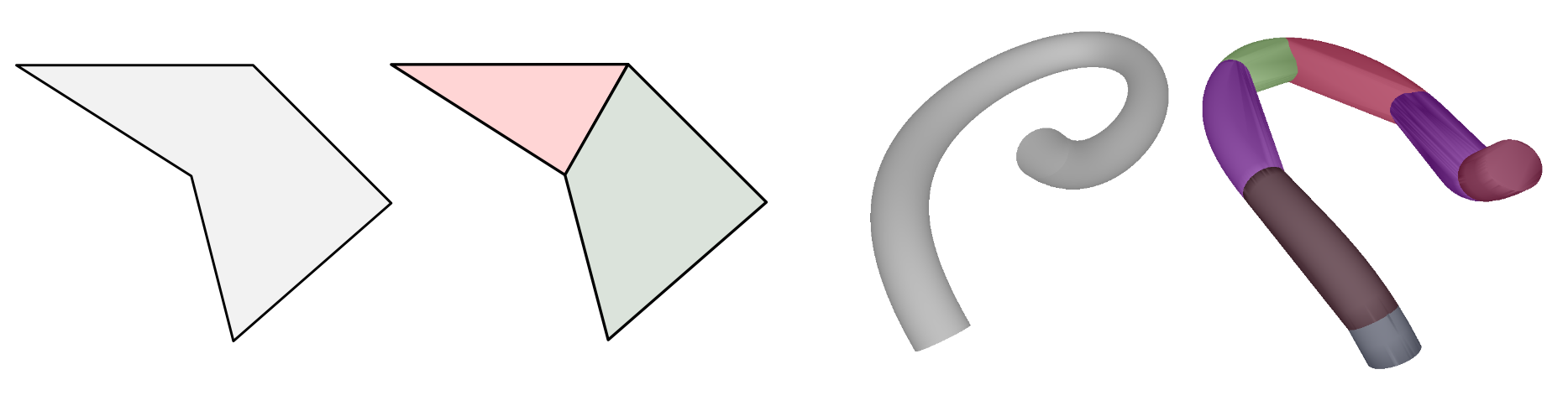
Round shapes
Some shapes have round variants: RoundCuboid, RoundCylinder, RoundCone, RoundConvexPolygon and
RoundConvexPolyhedron. These are shapes to which is added a small thickness with round border:
For algorithmic reasons, collision-detection involving round cylinders, round cones, round convex polygon or round convex polyhedron will be faster than collision-detection with their non-round counterparts. However, collision-detection with round-cuboids will be slower than collision-detection with regular cuboids.
Colliders with round shapes are built in a way very similar to their non-round
counterparts, e.g., ColliderBuilder::round_cuboidCollider::round_cuboidColliderDesc.roundCuboidborder_radiusborderRadius
Mass properties
The mass properties of a rigid-body is computed as the sum of the mass-properties manually set by the user for the rigid-body, plus the mass-properties of the colliders attached to it. There are two ways to define the mass-properties of a collider:
- The easiest, automatic, way: by giving the collider a non-zero density (the default density is 1.0) or a non-zero mass. This will make sure the other mass-properties like the angular inertia tensor are computed automatically from the collider's shape.
- The manual way: by giving an explicit mass and angular inertia to the collider.
It is recommended to use the density-based or mass-based approaches as it will ensure the automatically-computed mass-properties are coherent with the geometric shape. Wrong mass-properties (especially the angular inertia part and center-of-mass location) may lead to odd behaviors. The manual approach is usually useful when modeling real-world objects for which you already know the real-world mass, center-of-mass, and angular inertia tensor.
The mass-properties of a collider can only be set when the collider is created:
- Example 2D
- Example 3D
<load path='/2d/rust/examples/rs_colliders2.rs' marker='Mass' />
<load path='/3d/rust/examples/rs_colliders3.rs' marker='Mass' />
- Example 2D
- Example 3D
<load path='/2d/bevy/examples/colliders2.rs' marker='Mass' />
<load path='/3d/bevy/examples/colliders3.rs' marker='Mass' />
- Example 2D
- Example 3D
<load path='/2d/javascript/src/snippets/colliders.ts' marker='Mass' />
<load path='/3d/javascript/src/snippets/colliders.ts' marker='Mass' />
Position
The position of a collider represents its location (translation) in 2D or 3D world-space as well as its orientation (rotation).
Transform component.
Please read carefully the paragraph after the next example. It explains how the collider position (and the action of setting this position) behaves differently when it is attached to a rigid-body.
It is possible to set this position when the collider is created or after its creation:
- Example 2D
- Example 3D
<load path='/2d/rust/examples/rs_colliders2.rs' marker='Position1' />
<load path='/2d/rust/examples/rs_colliders2.rs' marker='Position2' />
<load path='/3d/rust/examples/rs_colliders3.rs' marker='Position1' />
<load path='/3d/rust/examples/rs_colliders3.rs' marker='Position2' />
- Example 2D
- Example 3D
<load path='/2d/bevy/examples/colliders2.rs' marker='Position1' />
<load path='/2d/bevy/examples/colliders2.rs' marker='Position2' />
<load path='/3d/bevy/examples/colliders3.rs' marker='Position1' />
<load path='/3d/bevy/examples/colliders3.rs' marker='Position2' />
- Example 2D
- Example 3D
<load path='/2d/javascript/src/snippets/colliders.ts' marker='Position1' />
<load path='/2d/javascript/src/snippets/colliders.ts' marker='Position2' />
<load path='/3d/javascript/src/snippets/colliders.ts' marker='Position1' />
<load path='/3d/javascript/src/snippets/colliders.ts' marker='Position2' />
If a collider is attached to a rigid-body, its position is automatically updated by the physics pipeline when a rigid-body is moved by the physics pipeline. If a change to the rigid-body position is made by the user then the collider position will be updated during the next timestep.
Transform of a collider attached to a rigid-body will modify the position of the
collider relative to the rigid-body it is attached to:- Example 2D
- Example 3D
<load path='/2d/rust/examples/rs_colliders2.rs' marker='Position3' />
<load path='/2d/rust/examples/rs_colliders2.rs' marker='Position4' />
<load path='/3d/rust/examples/rs_colliders3.rs' marker='Position3' />
<load path='/3d/rust/examples/rs_colliders3.rs' marker='Position4' />
- Example 2D
- Example 3D
<load path='/2d/bevy/examples/colliders2.rs' marker='Position3' />
<load path='/3d/bevy/examples/colliders3.rs' marker='Position3' />
- Example 2D
- Example 3D
<load path='/2d/javascript/src/snippets/colliders.ts' marker='Position3' />
<load path='/2d/javascript/src/snippets/colliders.ts' marker='Position4' />
<load path='/3d/javascript/src/snippets/colliders.ts' marker='Position3' />
<load path='/3d/javascript/src/snippets/colliders.ts' marker='Position4' />
Friction
Friction is a force that opposes the relative tangential motion between two rigid-bodies with colliders in contact. This force has a direction orthogonal to the contact normal and opposite to the relative rigid-body motion at the contact point. Following the Coulomb friction model, the maximum magnitude of this force is the magnitude of the force along the contact normal multiplied by a friction coefficient. A friction coefficient of 0 implies no friction at all (completely sliding contact) and a coefficient greater or equal to 1 implies a very strong friction. Values greater than 1 are allowed.
Rapier does not make any distinction between the fixed and dynamic friction coefficients currently.
Each collider has its own friction coefficient. This means that when two colliders are in contact, we need to apply a
rule that combines the friction coefficients of these two colliders into a single coefficient that will be used for
the contact. This rule is described by the CoefficientCombineRule enum:
CoefficientCombineRule::AverageCoefficientCombineRule.AverageCoefficientCombineRule::MinCoefficientCombineRule.MinCoefficientCombineRule::MultiplyCoefficientCombineRule.MultiplyCoefficientCombineRule::MaxCoefficientCombineRule.Max
By default, the Average rule is used. Each collider can be given its own friction combine rule. When two colliders are in
contact, we need to select one of their combine rule. The following precedence is used: Max > Multiply > Min > Average.
For example if one collider with the Multiply friction combine rule is in contact with a collider with the Average friction
combine rule, then the Multiply rule will be applied for the friction coefficient of this contact (i.e. the coefficients
of both colliders will be multiplied to obtain the coefficient used by the contact).
The CoefficientCombineRule system exists to cover a wide variety of use-cases efficiently. If this is not flexible
enough, it is possible to get full control over the selection of friction coefficients for each contact point using
contact modification. For example, contact modification allows the
simulation of colliders with non-uniform friction coefficients.
The friction coefficient and friction combine rule can both be set when the collider is created or after its creation:
<load path='/2d/rust/examples/rs_colliders2.rs' marker='Friction1' />
<load path='/2d/rust/examples/rs_colliders2.rs' marker='Friction2' />
<load path='/2d/bevy/examples/colliders2.rs' marker='Friction1' />
<load path='/2d/bevy/examples/colliders2.rs' marker='Friction2' />
<load path='/2d/javascript/src/snippets/colliders.ts' marker='Friction1' />
<load path='/2d/javascript/src/snippets/colliders.ts' marker='Friction2' />
Restitution
Restitution controls how elastic (aka. bouncy) a contact is. The elasticity of a contact is controlled by the restitution coefficient. A restitution coefficient set to 1 (fully elastic contact) implies that the exit velocity at a contact has the same magnitude as the entry velocity along the contact normal: it is as if you drop a bouncing ball and it gets back to the same height after the bounce. A restitution coefficient set to 0 implies that the exit velocity at a contact will be zero along the contact normal: it's as if you drop a ball but it doesn't bounce at all.
The friction and restitution coefficients are both managed in very similar ways: with the CoefficientCombineRule
or with contact modification. The paragraph bellow is almost identical to the paragraph about friction.
Each collider has its own restitution coefficient. This means that when two colliders are in contact, we need to apply a
rule that combines the restitution coefficients of these two colliders into a single coefficient that will be used for
the contact. This rule is described by the CoefficientCombineRule enum:
CoefficientCombineRule::AverageCoefficientCombineRule.AverageCoefficientCombineRule::MinCoefficientCombineRule.MinCoefficientCombineRule::MultiplyCoefficientCombineRule.MultiplyCoefficientCombineRule::MaxCoefficientCombineRule.Max
By default, the Average rule is used. Each collider can be given its own restitution combine rule. When two colliders are in
contact, we need to select one of their combine rule. The following precedence is used: Max > Multiply > Min > Average.
For example if one collider with the Multiply restitution combine rule is in contact with a collider with the Average restitution
combine rule, then the Multiply rule will be applied for the restitution coefficient of this contact (i.e. the coefficients
of both colliders will be multiplied to obtain the coefficient used by the contact).
The CoefficientCombineRule system exists to cover a wide variety of use-cases efficiently. If this is not flexible
enough, it is possible to get full control over the selection of restitution coefficients for each contact point using
contact modification. For example, contact modification allows the
simulation of colliders with non-uniform restitution coefficients.
The restitution coefficient and restitution combine rule can both be set when the collider is created or after its creation:
<load path='/2d/rust/examples/rs_colliders2.rs' marker='Restitution1' />
<load path='/2d/rust/examples/rs_colliders2.rs' marker='Restitution2' />
<load path='/2d/bevy/examples/colliders2.rs' marker='Restitution1' />
<load path='/2d/bevy/examples/colliders2.rs' marker='Restitution2' />
<load path='/2d/javascript/src/snippets/colliders.ts' marker='Restitution1' />
<load path='/2d/javascript/src/snippets/colliders.ts' marker='Restitution2' />
Collision groups and solver groups
The most efficient way of preventing some pairs of colliders from interacting with each other is to use collision groups or solver groups. Each collider is given:
- A
collision_groupsfor filtering what pair of colliders should have their contacts (or intersection test if at least one of the colliders is a sensor) computed by the narrow-phase. This filtering happens right after the broad-phase, at the beginning of the narrow phase. - A
solver_groupsfor filtering what pair of colliders should have their contact forces computed. This filtering happens at the end of the narrow-phase, before the constraints solver.
In other words, the solver_groups is here to prevent contact forces from being computed between some colliders, whereas the
collision_groups will also prevent the contact themselves (and contact events) from being computed. The
collision_groups should be preferred most of the time because it skips more computations. The solver_groups is only
useful if you really want the contact information to be computed but not the forces, for example so that you can apply your
own forces based on these contacts.
A collision group or solver group is described as a pair of bit masks:
- The groups membership indicates what groups the collider is part of (one bit per group).
- The groups filter indicates what groups the collider can interact with (one bit per group).
Because the membership and filter bit masks are u32 there is a total of 32 groups. By default all bits are set to
1: the collider is part of every group, and can interact with every group.
The membership and filter are both 16-bit bit masks packed into a single 32-bits value. The 16 left-most bits
contain the memberships whereas the 16 right-most bits contain the filter.
For example, let's say we want our collider A to be part of the groups [0, 2, 3] and to be able to interact
with the groups [2], then its groups membership is 0b1101 and its groups filter is
0b0100.0b0000_0000_0000_1101 = 0x000D and its groups filter is 0b0000_0000_0000_0100 = 0x0004. The
corresponding packed bit mask is 0x000D0004.
<load path='/2d/rust/examples/rs_colliders2.rs' marker='Groups1' />
<load path='/2d/rust/examples/rs_colliders2.rs' marker='Groups2' />
<load path='/2d/bevy/examples/colliders2.rs' marker='Groups1' />
<load path='/2d/bevy/examples/colliders2.rs' marker='Groups2' />
<load path='/2d/javascript/src/snippets/colliders.ts' marker='Groups1' />
<load path='/2d/javascript/src/snippets/colliders.ts' marker='Groups2' />
After the broad-phase detects that two colliders A and B may start being in contact, the narrow-phase will check the collision
groups of both colliders to see if it needs to compute contacts. The check operates as follows:
- If the collider
Ais not member of any collision group in the filter ofB, then no contact is computed. - If the collider
Bis not member of any collision group in the filter ofA, then no contact is computed. - The exact bit-wise check is the following:
(A.collision_groups().memberships & B.collision_groups().filter) != 0
&& (B.collision_groups().memberships & A.collision_groups().filter) != 0
((A.collisionGroups() >> 16) & (B.collisionGroups() & 0xffff)) != 0
&& ((B.collisionGroups() >> 16) & (A.collisionGroups() & 0xffff)) != 0
If this test succeeds, then the narrow-phase will compute the contacts. Then it will check the solver groups of both
colliders, using the same kind of tests as described before but using the solver_groups instead of collision_groups.
If the test succeeds then the constraints solver will compute forces for these contacts. Otherwise, it won't.
Active collision types
By default, collision-detection is completely disabled between two colliders when both are attached to non-dynamic bodies.
Sometimes, it can be useful to enable collision-detection between, e.g., a collider attached to a kinematic rigid-body
and a collider attached to a fixed rigid-body. This can be done by modifying the collider's ActiveCollisionTypes:
<load path='/2d/rust/examples/rs_colliders2.rs' marker='ActiveCollisionTypes1' />
<load path='/2d/rust/examples/rs_colliders2.rs' marker='ActiveCollisionTypes2' />
<load path='/2d/bevy/examples/colliders2.rs' marker='ActiveCollisionTypes1' />
<load path='/2d/bevy/examples/colliders2.rs' marker='ActiveCollisionTypes2' />
<load path='/2d/javascript/src/snippets/colliders.ts' marker='ActiveCollisionTypes1' />
<load path='/2d/javascript/src/snippets/colliders.ts' marker='ActiveCollisionTypes2' />
To enable collision-detection between kinematic bodies and fixed bodies (as well as dynamic bodies), set its active collision types to:
ActiveCollisionTypes::default() | ActiveCollisionTypes::KINEMATIC_FIXED
RAPIER.ActiveCollisionTypes.DEFAULT | RAPIER.ActiveCollisionTypes.KINEMATIC_FIXED
Active events
Event handlers are user-defined callbacks used to be
notified when two colliders start/stop touching. By default no collision event is generated by
the narrow-phase. In order to enable a collision event for a pair of colliders, at
least one of the involved colliders must have the corresponding event set as active. An event is activated for a collider
by setting its corresponding active events bit to 1:
- Setting the
ActiveEvents::COLLISION_EVENTSActiveEvents.COLLISION_EVENTS
The active events of a collider can be set when the collider is created or after its creation:
<load path='/2d/rust/examples/rs_colliders2.rs' marker='ActiveEvents1' />
<load path='/2d/rust/examples/rs_colliders2.rs' marker='ActiveEvents2' />
<load path='/2d/bevy/examples/colliders2.rs' marker='ActiveEvents1' />
<load path='/2d/bevy/examples/colliders2.rs' marker='ActiveEvents2' />
<load path='/2d/javascript/src/snippets/colliders.ts' marker='ActiveEvents1' />
<load path='/2d/javascript/src/snippets/colliders.ts' marker='ActiveEvents2' />
Active hooks
Physics hooks are user-defined callbacks used to filter-out some contact
pairs, or modify contacts, based on arbitrary user code. In order to enable a physics hook for a pair of colliders, at
least one of the involved colliders must have the corresponding hook set as active. A hook is activated for a collider
by setting its corresponding active hooks bit to 1:
- Setting the
ActiveHooks::FILTER_CONTACT_PAIRActiveHooks.FILTER_CONTACT_PAIR - Setting the
ActiveHooks::FILTER_INTERSECTION_PAIRActiveHooks.FILTER_INTERSECTION_PAIR- Setting the ActiveHooks::MODIFY_SOLVER_CONTACTSbit to 1 enables the manual contact modification for all the contact manifolds involving the collider.
The active hooks of a collider can be set when the collider is created or after its creation:
<load path='/2d/rust/examples/rs_colliders2.rs' marker='ActiveHooks1' />
<load path='/2d/rust/examples/rs_colliders2.rs' marker='ActiveHooks2' />
<load path='/2d/bevy/examples/colliders2.rs' marker='ActiveHooks1' />
<load path='/2d/bevy/examples/colliders2.rs' marker='ActiveHooks2' />
<load path='/2d/javascript/src/snippets/colliders.ts' marker='ActiveHooks1' />
<load path='/2d/javascript/src/snippets/colliders.ts' marker='ActiveHooks2' />
User-data
Each collider can be given a user-defined data of type u128. This integer can have any value
and is never used/modified by the physics-engine. This can for example be useful to add some custom data for personalized
contact filtering/modification.
This user-data can be set when the collider is created or after its creation:
<load path='/2d/rust/examples/rs_colliders2.rs' marker='UserData1' />
<load path='/2d/rust/examples/rs_colliders2.rs' marker='UserData2' />


